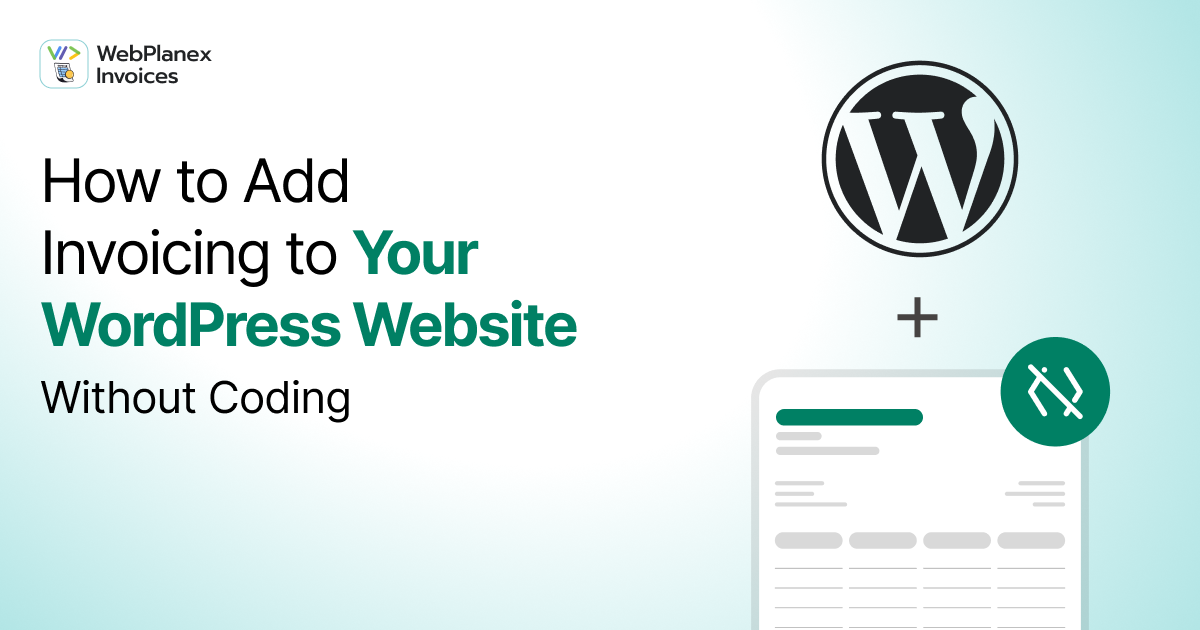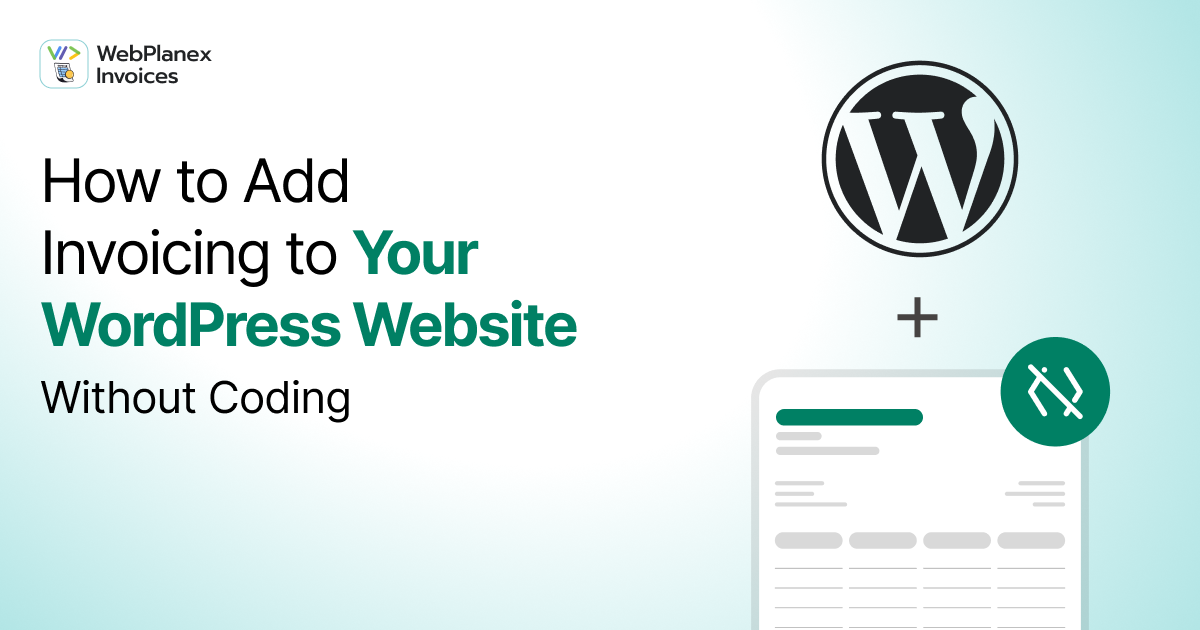
When you run a business online, there’s one thing you can’t avoid: invoices. Whether you sell products, offer services, or manage clients, everyone eventually asks for “a proper invoice.”
If you’re using WordPress, you might’ve already realized that managing those invoices manually is a pain. Copying order details, calculating totals, turning them into PDFs, attaching files to emails, it’s a lot of small, boring steps that slowly pile up.
The good news? You don’t need to hire a developer or touch a single line of code to fix it. These days, you can
add invoicing right inside your WordPress website with just a simple plugin like
Webplanex Invoices, Slips and Labels.
And once you set it up, it quietly does the work for you, every single time a customer checks out or pays.
Why It’s Worth Automating Invoices
Let’s be honest: most of us don’t start our day excited to make invoices. But they’re the backbone of every business.
They show professionalism. They help with taxes. They make customers feel safe spending money with you.
When your invoices look consistent and include all the right details, your logo, taxes, order numbers, and customer info, it builds trust. It’s also much easier for your accountant (or maybe just you with a spreadsheet at midnight) to track everything.
That’s why so many WordPress users eventually switch to an automatic invoicing setup. It doesn’t just save time, it helps you stay organized and look sharp while doing it.
How a Plugin Handles It All
If you’ve ever installed a plugin on WordPress, you already know how easy this is going to be.
Invoicing plugins work in the background. You set them up once, and they take care of the rest, creating invoices, sending them automatically, and storing copies inside your dashboard.
For example, an ideal plugin for this matter is something with simplicity in mind. It connects directly with your WooCommerce store, and once activated, it handles everything, PDF creation, delivery, even adding your tax and business details where they belong.
You don’t even have to open it most days. It just does its job quietly.
Step-by-step Guide
Setting up invoicing on your website doesn’t need a developer.
Here’s a simple, step-by-step guide you can follow:
Step 1: Log Into Your WordPress Dashboard
Sign into the part of WordPress where you make changes.
From the menu on the left, select: Plugins → Add New.
Step 2: Search for an Invoice Plugin
In the search box, type “PDF Invoices”.
When you see the plugins show up, press Install Now on the one you want, and then press Activate after it’s done installing.
Step 3: Open the Plugin Settings
After you activate it, you’ll find a new area in your WordPress dashboard, named Invoices or Invoice Settings.
Select it to go to the settings page for the plugin.
Step 4: Adding Details
Type in details like the company’s name, logo, address, tax number (if needed), and contact information.
These will be on every invoice, so be sure they are correct.
Here, you can also make your invoices your own.
Step 5: Set Up Automation
Most invoice plugins allow you to choose when to create an invoice.
It will automatically start when:
- An order is placed
- Payment is completed
- The order changes to “fulfilled.”
Step 6: Choose an Invoice Template
Pick the style of template that matches your company’s image.
Choose plugins that have simple and adjustable templates; you can change colors, fonts, and the way it looks without using code.
Here, you can also include a QR code, a special message about discounts, or a section for coupons if you want.
Step 7: Email Configuration
In the email settings, turn on automatic sending, so invoices go straight to customers once their order is confirmed.
You can also send a copy to your own email for accounting or admin work to keep records.
Step 8: Automate and Forget It
When you’re happy with how it’s set up, you’re all set!
From this point forward, your plugin will:
- Make invoices on its own
- Send invoices through email
- Keep copies to download or send out
- Update the records regularly
Step 9: Manage Invoices and Reports
You can always look at all your invoices in your WordPress dashboard.
Organize them by customer’s name, order number, or the date. Send out many invoices at once for accounting or checks, and keep everything neat.
Step 10: Keep It Updated
Check for updates to the plugin regularly.
Keeping your invoice plugin updated makes sure it’s secure and works well with your WordPress and WooCommerce versions.
After turning it on, the “Invoices” menu will appear on the side of your admin area.
From there, you will add your logo, address, business number, and maybe a thank-you note. You can even change colors or layout styles, so it looks like it fits your company, not a basic template.
Looks Matter (Even for Invoices)
Inside
Webplanex PDF Invoices, for example, you can customize the layout and color palette to match your brand. Some users even add little touches like thank-you notes or small discount codes at the bottom.
It’s a small way to make invoices do more than just record a sale, they remind your customers why they liked buying from you.
Save Time and Avoid Mistakes
When you do everything manually, mistakes happen. You forget to send an invoice. You mistype a number. You mix up two customers.
Automation eliminates that risk. Once you’ve set your preferences, the system follows them every time. No missed details, no late emails.
And when tax season rolls around, your records are already there, organized, accurate, and audit-ready.
Tracking and Reporting Made Simple
Over time, invoices pile up. Having them all in one easy-to-navigate system makes a huge difference.
Plugins like
Webplanex PDF Invoices let you search by customer, order, or date. You can filter results, export data, and even pull up monthly summaries.
It’s not flashy, but it’s incredibly practical. You’ll never need to dig through old emails again.
Things to Double-Check Before You Go Live
Before you fully rely on automation, it’s smart to test things once or twice.
- Place a test order and confirm that the invoice looks right.
- Check if the right taxes appear.
- Make sure the email attachments open properly.
Once that’s all good, you’re set.
Keeping It Running Smoothly
Once that is done, you mostly just need to maintain your plugin with the newest version. WordPress gets updated on a consistent schedule, and your tools should too. Updates help to ensure your invoices are protected and meet any new rules for taxes.
It is also a good idea to check over your invoice design every few months, especially if you've changed your brand or added new items.
Conclusion
Adding the ability to send bills on your WordPress site isn't hard anymore. Putting this tool in place is now quick, works well, and is a good idea for any business wanting to grow, so they should start right away.
You don't have to hire coders or spend money on complicated systems. Using tools like Webplanex PDF Invoices will change how you bill customers into an automated, accurate, and very professional process with very little work.